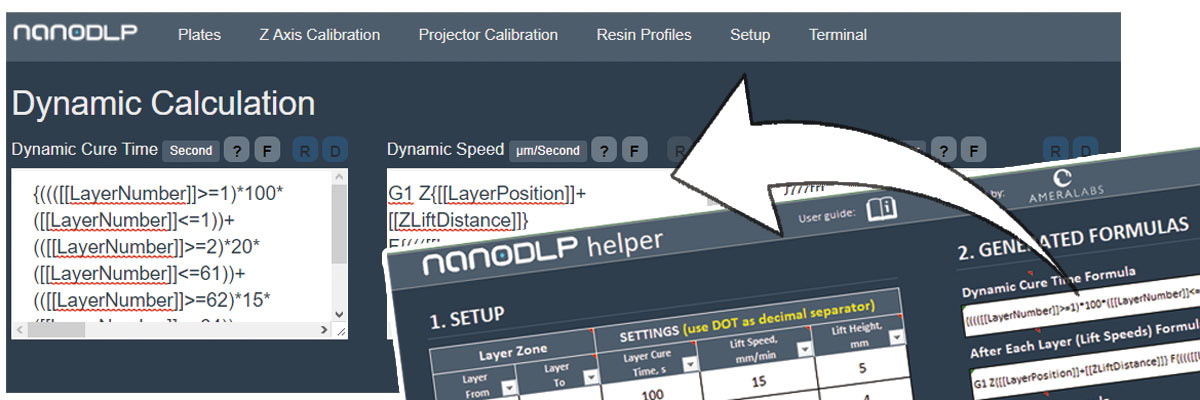Updated on May 4, 2018
In this post we will introduce quick and easy to use spreadsheet tool to setup cure times, lifting heights and speeds for your 3D prints with nanoDLP software.
What is nanoDLP?
NanoDLP software is a great host and control software for various SLA/DLP 3D printers. It works on Raspberry Pi, Windows, Linux and Mac operating systems and is excellent in terms of configuration, customization and performance. Some recently introduced resin 3D printers (especially LED/LCD based ones) use this software. To find out more about nanoDLP visit its official website.
However, we found that, although, it does provide a bunch of neat features, some of them are really error prone. The reason is that nanoDLP setup works mainly with so-called equation editors.
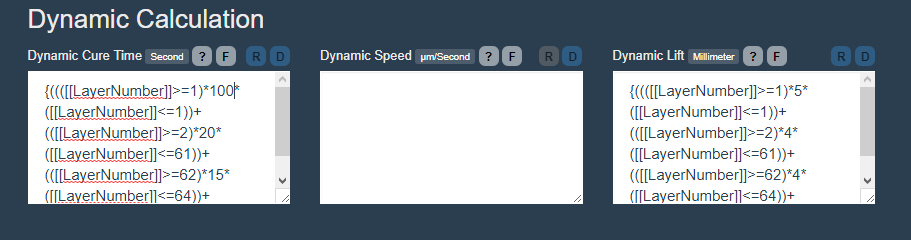
Each editor holds a piece of your written code or so-called formula, which outputs a specific value during the printing. For example, if you write a formula code in “Dynamic Cure Time” editor, it must be able to run properly and calculate correct exposure time value of each layer. Brief introduction on how such formulas should be written is in the help section. Nevertheless, it is a tedious process, full of mistype opportunities and, therefore, it requires thoroughness and focus.
Because setup of such core printing parameters like cure times, lift heights and speeds is repeated for each 3D printing job, it would be beneficial to efficiently change those nanoDLP settings. Therefore, we decided to make an easy to use spreadsheet tool so that you could quickly and without any hassle automatically generate formula codes.
AmeraLabs nanoDLP helper spreadsheet
To get AmeraLabs nanoDLP helper spreadsheet, write your email address below and we will send it to you right away. Continue reading to learn how to use it.
Enter your e-mail to DOWNLOAD Excel file*
* By downloading AmeraLabs nanoDLP helper spreadsheet you agree to sign up to our newsletters. We promise not to spam you and only share what we believe is relevant and useful. You can unsubscribe at any time.
The spreadsheet itself consists of several worksheets: “Main”, “Debug” (hidden), “Variables” (hidden). Firstly, let’s focus on the “Main”, because this is the one that you will be using the most. We will discuss remaining two worksheets at the end of this guide.
In the “Setup Zone” of the “Main” worksheet, you will see a table with the following columns:
|
Column name |
Description |
|
Layer from Layer to |
Layer zone. Here you specify a range of layers that will operate on your specified cure time, lift speed and height settings. Up to 12 zones are supported. |
|
Layer Cure Time, s |
Layer cure time in seconds that will be used for specified layer zone. |
|
Lift Speed, mm/min |
Lift speed in mm/min that will be used for specified layer zone. |
|
Lift Height, mm |
Lift height in mm that will be used for specified layer zone. |
Example
In order to illustrate typical workflow with nanoDLP helper, let’s make an easy setup for AmeraLabs Town calibration part and discuss each step.

Since our calibration part has an attachment layer, we limited initial layer zone to a single layer and defined cure time as well as height and speed of initial lift. We limited second zone to 60 layers (starting from 2nd layer and finishing at 61st), because this zone will consist of supports only and we want them to be cured well to withstand entire printing process. Then the 3rd zone which will consist of the very first 3 layers of the part after supports were finished. We also defined specific cure times, lift height and speeds for this zone. The last zone consists of all remaining layers starting from 65th layer. Therefore, we skipped “Layer to” value and left the column empty. For this zone we defined normal exposure times, lift heights and speeds.
Now it is time to copy generated formulas to appropriate boxes on nanoDLP page. On the right of setup table, spreadsheet has a section called “Generated Formulas”. There you will find three formulas that were generated for your specified layer zones:
- Dynamic Cure Time Formula (copy to Dynamic Cure Time box).
- Dynamic Lift Formula (copy to Dynamic Lift).
- After Each Layer (Lift Speeds) Formula (copy to GCODE After Each Layer).
To use these generated formulas simply copy entire value to corresponding “Resin Profile” box on nanoDLP page. Make sure that there are no additional blank lines as well as no unnecessary symbols. Below you can see how appropriate nanoDLP resin profile boxes look like for our setup.


By the way, if you also use some additional commands like “WaitForDoneMessage” or “PositionChange” after the formula (as it is common in “After Each Layer” box), remember to leave those and paste just the formula. Press “Enter” key after the formula, because such commands like “WaitForDoneMessage” must be placed on a new line.
With this tool you can also easily change printing settings. Just make a copy of this spreadsheet for each object you are planning to print and if your print fails, simply update setup values on your spreadsheet, copy/paste formulas to corresponding boxes and you are good to go.
Advanced section of spreadsheet (Optional)
Apart from “Main” worksheet document also has hidden worksheets called “Debug” and “Variables“. You will not use these sheets daily, but if you want to change or improve worksheet for your own needs, you might take a look at these as well.
“Debug” worksheet consists of additional data that helps to understand how each formula was generated and allows to make modifications for your own needs. Each code stack consists of such segments:
|
Segment Name |
Description |
|
Init |
This section will typically consist of starting brackets (to make readability better) and initial GCODE as it is in “After Each layer” code stack. This segment is constant and will permanently be placed at the beginning of the formula. |
|
Zone 1 to Zone 12 |
These layer zones are generated automatically based on your specified settings: cure times, lift speeds and heights. |
|
Series End |
This section will typically consist of ending brackets. |
Download
We would also like to emphasize that this sheet focuses on core parameters only: cure time, lifting speeds and heights. However, NanoDLP has a lot of possibilities, variables that allow you to make powerful formulas that take into account a lot more factors like layer cross-section area etc. So if you wish to exploit those features your will have to improve this sheet.
To get AmeraLabs nanoDLP helper spreadsheet, write your email address below and we will send it to you right away.
Enter your e-mail to DOWNLOAD Excel file*
* By downloading AmeraLabs nanoDLP helper spreadsheet you agree to sign up to our newsletters. We promise not to spam you and only share what we believe is relevant and useful. You can unsubscribe at any time.
We hope that this tool will be as useful for you as it is for us. Moreover, if you have any ideas on how we could improve it and make it better for everybody, just drop us an email or write your thoughts in the comments section below. Happy printing!
Other articles from AmeraLabs
- Impressive test print for resin 3D printers together with the guide on how to understand its features
- Experiment: 3D Printing Supports that Work
- Why is it so important to shake the resin bottle?
- Why should you not use default 3D printing raft settings?
- How to design parts for SLA 3D Printing
- The Complete Resin 3D Printing Settings Guide for Beginners
Finally, don’t forget to visit our shop!