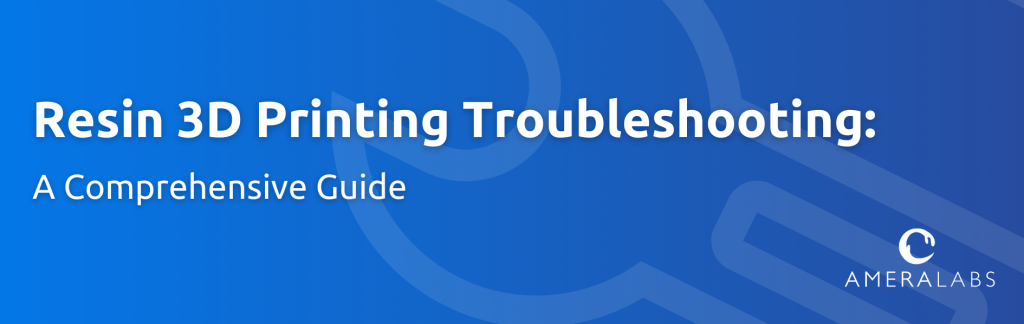As 3D printing enthusiasts, we’ve assisted countless creators in overcoming resin printing challenges. From faulty supports to warping prints, our team has encountered and tackled a myriad of issues. This guide compiles the most prevalent resin print failures along with our recommended 3D printing troubleshooting steps.
Resin printing is a complex process with various factors at play, often leading to simultaneous failures. We’ve crafted a comprehensive guide based on our experiences resolving peculiar resin 3D printing issues to simplify your troubleshooting journey. Organized by symptoms, this guide addresses the common failures encountered by users.
While these tips offer valuable insights, the complexity of resin printing may mean that some solutions are overlooked. If you find yourself still grappling with issues, reach out to us at support@ameralabs.com. We’re eager to explore additional solutions and provide assistance.
Our beginners’ guide to resin printing can offer clarity for those unfamiliar with certain settings. Troubleshooting resin print failures has never been more accessible – dive into our guide and elevate your 3D printing experience.
Click the image that best corresponds to the issue you’re facing, and let’s unravel the mysteries of flawless 3D printing together.

1. Nothing prints; there’s no residue in the resin tray.
The resin did not solidify at all.
- Conduct a dry run to confirm the screen’s functionality and accurate model slicing. Perform the dry run without resin by removing the build plate and resin tray. Shield the screen with paper while wearing UV safety glasses. Observe a consistent solid blue light with no flickering, ensuring the layers align with your model. If issues persist, explore solutions such as reslicing your STL, experimenting with alternative slicers, or trying a different STL. Reiterate the dry run to validate any adjustments made.
- Switch out your USB stick, as these devices frequently develop faults that can impede accurate reading by 3D printers. Ensure to address this issue promptly to enhance the reliability of your printing process.
- If the screen malfunctions, get in touch with your 3D printer manufacturer and consider replacing the screen for optimal performance.
- If a dry run was successful, assess the condition of the resin. Place a drop of resin under daylight and observe if it solidifies. If it doesn’t solidify, consider changing the resin. If it does, proceed to place a drop of resin in the empty resin tray. Remove your build plate and run a resin tray cleaning function. Alternatively, print any model that exposes the resin drop to UV light. The resin drop should cure and adhere to the FEP. If it doesn’t cure, consider changing the resin.
- If the screen functions well and resin cures under your printer’s UV light, enhance the exposure time and proceed to print a town calibration model.
- If nothing prints again and no resin solidifies, contact your resin manufacturer and 3D printer manufacturer.
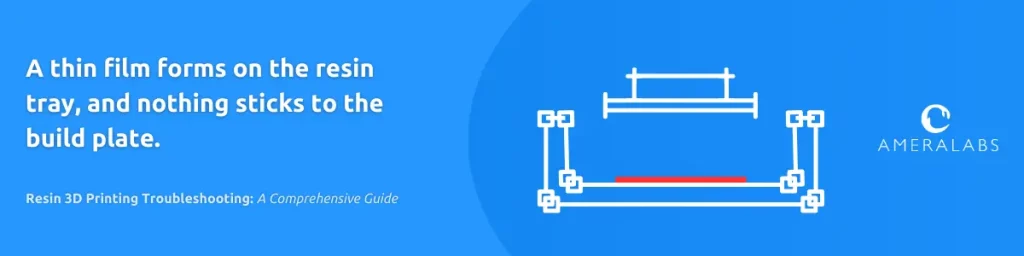
2. A thin film forms on the resin tray, and nothing sticks to the build plate.
The model did not stick to the build plate right from the start or detached after just a few layers.
- Relevel your build plate. For a comprehensive guide on build-plate leveling, refer to the informative article by 3Dprinterly.
- Check if the build plate is even. Place something straight on the build plate and shine with a flashlight at the touching edge. You’ll notice the gaps right away.
- Check the quality of your resin tray film. All FEP, NFEP, PFA, and ACF films wear out over time. If the sheet is stretched, scratched, or cloudy, it can cause various failures.
- Adjust the bottom exposure time by increasing it. As a rule of thumb, aim for a bottom exposure of approximately 6-10 times your regular layer exposure. In rare instances, you may need to increase it further to ensure the model adheres well to the build plate.
- Decrease your lift speed. We recommend a 5mm/min (or 0.1 mm/s) lift speed for the bottom layers.
- Adjust your room/resin temperature. Most resins operate well in the 20-28 °C (68-82 °F) temperature range. If your printing room temperature gets below 20 °C (68 °F), you might get problems.
- If nothing else works, sand the build plate. There’s a good tutorial on leveling and sanding the build plate made by MatterHackers.

3. There is nothing on the build plate thick model on the VAT.
The model printed for a while and then detached from the build plate.
- Relevel your build plate. 3Dprinterly has a good article on build-plate leveling.
- Check if the build plate is even. Place something straight on the build plate and shine with a flashlight at the touching edge. You’ll notice the gaps right away.
- Check the quality of your resin tray film. All FEP, NFEP, PFA, and ACF films wear out over time. If the sheet is stretched, scratched, or cloudy, it can cause various failures.
- Boost the bottom exposure time, typically 6-10 times your regular layer exposure. In rare instances, consider increasing it further for better model adhesion to the build plate.
- Reduce your lift speed; we suggest a 5mm/min (or 0.1 mm/s) lift speed for the initial layers.
- Optimize your room/resin temperature. Ideal conditions range from 20-28 °C (68-82 °F). Temperatures below 20 °C (68 °F) may lead to potential problems.
- Check the orientation of your print. This could happen if the cross-sectional area of the layer being printed is large or if there is a sudden change in the size of the area of the layer. Then, the suction to the FEP increases, making layers separate at the weakest point – support tips. Try tilting your model to make your layer area transitions as smooth as possible. Avoid printing large areas parallel to the build plate.
- Try hollowing your models, especially when they’re sizable, and be sure to incorporate relevant vent holes. This can substantially influence the printing success of your larger models.
- Verify your model for suction cups, which are common with hollowed designs lacking vent holes near the build plate. These can create significant suction to the FEP, potentially causing detachment. Utilize free UVtools software to inspect your models for suction cups.
- If nothing else works, sand the build plate. There’s a good tutorial on leveling and sanding the build plate made by MatterHackers.

4. There is a thin layer on the build plate but nothing in the resin tray.
The printer stopped printing after just a few layers.
- Perform a dry run to troubleshoot resin 3D printing issues. Check if the screen is working and the model is sliced correctly. Print without resin, remove the build plate and resin tray. Place a piece of paper on the screen, use UV safety glasses, and observe. Solid blue light, no flickering, and layers resembling your model are essential. If issues persist, troubleshoot by reslicing your STL, experimenting with a different slicer, or trying an alternative STL. Repeat the dry run to validate adjustments and enhance your resin 3D printing troubleshooting experience.
- Swap your USB stick. USB sticks often encounter faults, leading to inaccuracies in their reading by 3D printers. Ensure a reliable printing process by addressing this issue promptly through a USB stick replacement.
- In case the screen malfunctions, reach out to your 3D printer manufacturer and consider replacing the screen for optimal performance.

5. A thin layer is on the build plate, and a thin layer is in the resin tray.
The printer printed the first layers, and then the model split between those base layers.
- To optimize your prints, confirm that your model doesn’t feature an excessively thick raft. Additionally, ensure you’ve configured a sufficient number of bottom layers, cured with a longer exposure to cover the entire raft. Explore our article on 3D printing raft settings for in-depth insights.
- Evaluate the quality of your resin tray film. Over time, FEP, NFEP, PFA, and ACF films may show signs of wear, such as stretching, scratches, or cloudiness, contributing to potential printing issues.
- Increase bottom lift height. We recommend using a 10mm lift for bottom layers and a 7 mm lift for normal layers.
- Enhance bottom exposure time, typically 6-10 times your regular layer exposure. In rare instances, consider increasing it further for better model adhesion to the build plate.
- Reduce your lift speed. We suggest a 5mm/min (or 0.1 mm/s) lift speed for the bottom layers.
- Optimize your room/resin temperature. Ideal conditions range from 20-28 °C (68-82 °F) for most resins. If the temperature drops below 20 °C (68 °F), it could lead to printing issues.
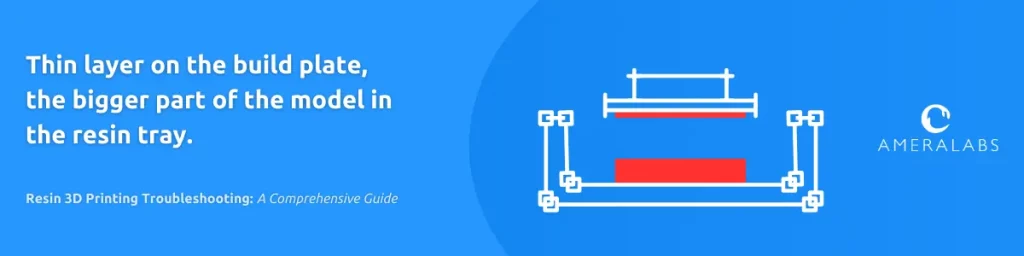
6. A thin layer on the build plate, the bigger part of the model in the resin tray.
The printer printed a big part of the print, and then the model split between base layers.
- Verify that your model doesn’t have an overly thick raft and that you’ve configured sufficient bottom layers, cured with extended exposure to cover the entire raft. Explore our 3D printing raft settings guide for in-depth insights.
- Adjust the bottom exposure time by dialing it up to approximately 6-10 times that of your regular layer exposure. Sometimes, you might need to dial it up even more to ensure the model adheres well to the build plate.
- Lower the lift speed to 5mm/min (or 0.1 mm/s) for the bottom layers and 40mm/min (0.7mm/s) for normal layers. Adjusting these settings can enhance the printing process.
- Consider hollowing your models, particularly if they are large; include appropriate vent holes. This can significantly impact the printing success of your sizable models.
- Examine your model for suction cups, especially in hollowed designs without vent holes near the build plate. These suction cups can exert significant force on the FEP, leading to detachment from the build plate or base layers. Utilize the free UVtools software to identify and address suction cup issues in your models.
- If you encounter separation between base layers and the beginning of supports, consider augmenting the support column thickness to a range of 1.3-1.6 mm. Additionally, incorporating a few transition layers can help address this issue effectively.
- Assess the condition of your resin vat film, including FEP, NFEP, PFA, and ACF films, as they naturally wear out over time. If you observe stretching, scratching, or cloudiness on the sheet, beware that it may lead to various printing failures.
- Optimize your printing environment by adjusting the room/resin temperature. Resins typically perform best within the temperature range of 20-28 °C (68-82 °F). Ensure that your printing room temperature stays above 20 °C (68 °F) to avoid potential printing issues.

7. There is a thick model on the build plate and a thin film on the VAT.
The model is separated in the middle of the print.
- Increase the lift height for normal layers to optimize your 3D printing. For better results, set a 10mm lift for the bottom layers and 7mm for the standard layers. If your 3D printer screen exceeds 9 inches, you may need to adjust these lift heights further.
- Reduce your normal layer lift speed, opting for a cautious 40mm/min (0.7mm/s) lift speed during resin 3D printing troubleshooting.
- Examine the print orientation to avoid issues. Printing a horizontally supported part might cause separation when the supports end, and the model starts printing at the same height. Tilt your model slightly to prevent this meeting point and ensure a seamless print.
- Check for suction cups in your model, particularly in hollowed designs without vent holes near the build plate. Suction can cause model breakage between layers. Utilize free UVtools software to identify and address suction cup concerns in your models.
- Evaluate the condition of your resin tray film, including FEP, NFEP, PFA, and ACF films. Over time, these films may wear out, leading to issues such as stretching, scratching, or cloudiness, which can contribute to various printing failures.
- Optimize your room/resin temperature settings. Resins typically perform best within the temperature range of 20-28 °C (68-82 °F). If the temperature in your printing room falls below 20 °C (68 °F), it may lead to potential issues during the printing process.

8. There is a thick model on the build plate thick model in the VAT.
The model separated mid-print in the middle of the model. This often happens at the tips of support.
- Ensure there are no suction cups in your model, particularly with hollowed designs lacking vent holes near the build plate. Suction can exert excessive force on the FEP, risking model breakage between layers. Utilize free UVtools software to inspect your models for suction cups.
- Consider hollowing your models, especially for larger designs. Incorporate appropriate vent holes for optimal resin 3D printing results.
- Examine your print’s orientation. Layer separation may occur when dealing with large layer cross-sectional areas or sudden size changes. This increases suction to the FEP, leading to layer separation. Consider tilting your model for smoother layer area transitions during resin 3D printing troubleshooting.
- Reduce your normal layer lift speed, opting for a cautious 40mm/min (0.7mm/s) lift speed during resin 3D printing troubleshooting.
- If your model broke off at the tips of supports, enhance the support density and increase the thickness of the support tips.
- If your model broke off in the middle during resin 3D printing, consider increasing your normal exposure time as part of troubleshooting.
- Check the quality of your resin tray film. All FEP, NFEP, PFA, and ACF films wear out over time. If the sheet is stretched, scratched, or cloudy, it can cause various failures.
- Adjust your room/resin temperature. Most resins operate well in the 20-28 °C (68-82 °F) temperature range. If your printing room temperature gets below 20 °C (68-82 °F), you might get problems.

9. The model semi-separated from the build plate.
The printing process went pretty well, but part of the raft separated during printing.
- Start troubleshooting by releveling the build plate of your 3D resin printer. 3Dprinterly has a good article on build-plate leveling.
- Inspect the level of your build plate. Position a straight object on the build plate and illuminate the touching edge with a flashlight. Any gaps will become immediately apparent. If you notice big gaps, contact your 3D printer manufacturer as a part of resin printing troubleshooting.
- Elevate the bottom exposure time. Typically, aim for a bottom exposure approximately 6-10 times that of your regular layer exposure. In exceptional cases, consider increasing it further to ensure secure adhesion to the build plate.
- Lower the lift speed for the bottom layers. We advise a 5mm/min (or 0.1 mm/s) lift speed to enhance the printing process during the initial layers.
- Consider hollowing your models, particularly if they are sizable. Incorporate suitable vent holes to optimize the printing process.
- Examine your model for potential suction cups, especially in hollowed designs lacking vent holes near the build plate. Without proper venting, these can generate excessive suction to the FEP, potentially causing detachment from the build plate or base layers. Utilize the free UVtools software to inspect your models for suction cups.
- Examine the condition of your resin tray film. Over time, FEP, NFEP, PFA, and ACF films may degrade. If the sheet appears stretched, scratched, or cloudy, it can lead to various printing failures.
- Ensure the temperature in your printing environment, as well as the resin, is appropriately adjusted. Resins typically perform optimally within the temperature range of 20-28 °C (68-82 °F). If the room temperature drops below 20 °C (68 °F), issues may arise in your printing process.
- If you’ve exhausted other troubleshooting options, consider sanding the build plate. For reference, MatterHackers provides a helpful tutorial on leveling and sanding the build plate.

10. The model stayed on the build plate, but there are obvious separations between layers.
The interlayer adhesion was not strong enough to withstand the pull of the FEP film.
- If separation happens between base layers, ensure your model doesn’t have an excessively thick raft, and confirm you’ve configured sufficient bottom layers cured with extended exposure to cover the entire raft. Explore our detailed guide on 3D printing raft settings for additional insights.
- Check if your model exhibits suction cups, particularly in hollowed designs without vent holes near the build plate. This suction effect can lead to breaks between layers on the FEP. Utilize UVtools software to identify suction cups and troubleshoot resin 3D printing effectively.
- If feasible, consider creating hollow models, particularly for larger designs. Incorporate appropriate vent holes to enhance the printing process.
- Boost the normal layer exposure. Verify the optimal settings using AmeraLabs town calibration model to prevent over-curing or under-curing your prints.
- Raise the normal layer lift height to 7 mm for optimal performance.
- Reduce the lift speed for normal layers to a conservative 40mm/min (0.7mm/s) for better results.
- Check the orientation of your print. This situation may arise when the printed layer has a substantial cross-sectional area. It can also happen if there’s a significant change in the layer area. This heightened area can result in increased adhesion to the FEP, leading to layer separation. Consider tilting your model to ensure smoother transitions in layer area size during the printing process.
- Avoid printing long horizontal bridges. The thin layers might sag and might not cure to each other. This often happens on overhangs and bridges with flexible resins and when printing thin layers.
- Grease the Z-axis rod. Put some grease on the rod, and move the build plate up and down several times to spread the grease. Print again.
- There could be an issue with resin pigmentation. If you skipped shaking the bottle, your resin might be compromised. Explore our article on the significance of mixing 3D printer resin for more insights. Excess pigment in the resin may block light too much, hindering proper curing between layers. Consider increasing exposure, printing at lower layer heights, or switching to a different resin bottle.
- Print with thinner layers to optimize resin performance. Some resins designed for lower layer heights, like 20um, may experience layer separation issues at thicker layers, like 200um. Adjust the layer height within the 20-50um range for resin 3D printing troubleshooting.
- Check the quality of your resin tray film. All FEP, NFEP, PFA, and ACF films wear out over time. If the sheet is stretched, scratched, or cloudy, it can cause various failures.
- Adjust your room/resin temperature. Most resins operate well in the 20-28 °C (68-82 °F) temperature range. If your printing room temperature gets below 20 °C (68-82 °F), you might get problems.

11. The whole or a part of the model is separated from the support tips.
Supports were not strong enough, or the adhesion to the FEP was too strong.
- Check if you do not have any suction cups in your model. That happens with hollowed models that do not have vent holes close to the build plate. These create enormous suction to the FEP and might peel models off the build plate or off the base layers. You can use free UVtools software to check your models for suction cups.
- Hollow your models if possible, especially if your model is big. Add proper vent holes.
- Decrease your normal layer lift speed. We recommend using a conservative 40mm/min (0.7mm/s) lift speed.
- Make sure you understand the basics of adding supports. VogMan has a great video on supporting.
- Increase the support density and thickness of the support tips.
- If supports broke in the middle of supports and not at the tips, increase the support column width to 1.3-1.6 mm.
- Print AmeraLabs town to double-check your exposure time, and if nothing else helps, increase your normal exposure time.
- Check the orientation of your print. This could happen if the cross-sectional area of the layer being printed is large or if there is a sudden change in the size of the area of the layer. Then, the suction to the FEP increases, making layers separate at the weakest point – support tips. Try tilting your model to make your layer area transitions as smooth as possible. Avoid printing large areas parallel to the build plate.
- Inspect the condition of your resin tray film. FEP, NFEP, PFA, and ACF films deteriorate with time, and issues may arise if the sheet shows signs of stretching, scratching, or cloudiness.
- Adjust your room/resin temperature. Most resins operate well in the 20-28 °C (68-82 °F) temperature range. If your printing room temperature gets below 20 °C (68-82 °F), you might get problems.

12. Some or all supports stopped printing at the same height in the middle of the support columns.
Supports stopped during printing, and some parts hang in the air.
- Reslice your STL, use a different slicer, or just try a different STL.
- Change your USB stick. Quite often, USB sticks are faulty, and printers do not read them correctly.
- Increase normal layer lift height. We recommend using a 7 mm lift for normal layers.
- Increase support column thickness. We recommend using 1.3-1.6 mm.

13. Bad surface on a supported side of the model.
Happens when resin sags between support tips.
- Check the orientation of your print. This could happen if you print a supported part that is parallel to the build plate. In such cases, there are small bridges being printed between each support tip. Those small bridges sag a little bit and form this wavy surface. This is especially obvious when printing with flexible materials in very small layer heights. Avoid this by slightly tilting your model.
- Increase the density of your supports. The shorter the bridges between support tips, the straighter they will be.
- If you cannot find the right printing parameters, you can sand the model’s surface after printing.
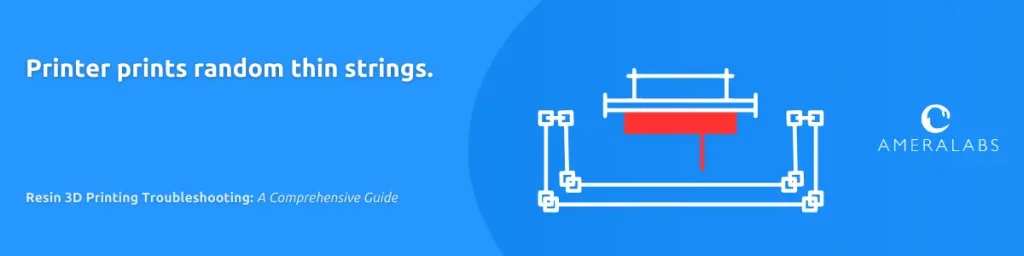
14. The printer prints random thin strings.
There’s a hair-like string inside the resin after printing.
- In resin 3D printing troubleshooting, this issue can arise due to a dead pixel on the screen. This pixel allows UV light to pass through, resulting in resin curing and forming a long string. To address this, perform a dry run to assess the screen’s functionality and model slicing accuracy. During the dry run, print without resin by removing the build plate and resin tray. Place a piece of paper on the screen, wear UV safety glasses, and observe the print. If you notice a pixel letting light through, it indicates a dead pixel. To temporarily resolve this, use a permanent black marker to cover the dead pixel, blocking UV light. However, it’s essential to replace the screen for a permanent solution. When printing, avoid placing models over the painted pixel.
- Check your model. There might be some artifacts in the 3D file or sliced model that break off during printing.

15. There’s a vertical hole going through the model.
A hole that goes from the build plate through the whole model. It repeats in the same spot when you reprint the model.
- Check if there’s no leaked and cured resin on the LCD screen.
- Check if there is no residue under or on the FEP film.
- Check your model. Those holes might be in the model or the sliced file.
- In cases where the screen harbors a dead pixel, UV light is obstructed, leading to uncured resin in that specific spot. Conduct a dry run to assess the screen’s functionality and model slicing accuracy to address this issue. Print without resin during the troubleshooting dry run by removing the build plate and resin tray. Shield the screen with paper, wear UV safety glasses, and observe the display on the paper. Identify any dead pixels – spots where UV light doesn’t pass through. If such a pixel is detected, replacing the LCD screen is crucial. Avoid placing models over the area with the dead pixel during printing as a temporary measure.

16. Random hole in the model.
A hole that is pretty much random and may not appear again when you reprint the model.
- Check your model. Those holes might be in the model or on the sliced file.
- Check if there are no suction cups in your model. That happens with hollowed models that do not have vent holes close to the build plate. These create enormous suction to the FEP and might produce big holes in the model. You can use free UVtools software to check your models for suction cups.
- Check troubleshooting tips on separated layers. It could have started as a few separated layers and then formed a hole.

17. Inaccurate prints.
The dimensions of the prints are not as intended. The parts do not fit in an assembly.
- Check the model. Sometimes, the dimensions are skewed due to wrong orientation, failed supports, or some residue on the 3D model.
- Make sure you clean your parts well. Any residue on the model will skew the accuracy.
- Make sure you have some tolerances built into the parts that should be assembled.
- Print the AmeraLabs town calibration model to double-check your exposure time. In general, over-cure (too much exposure) will make the parts bigger and the holes smaller. Under-cure will make the parts smaller and the holes bigger. So, by adjusting the exposure, you can adjust the fit of the parts that should assemble.
- Print a calibration part by Jan Mrázek to check dimensional deviations. You should also read his amazing explanation article on shrinkage and exposure bleeding. Measure the dimensions of that part you printed and add the difference between actual and intended dimensions as a scaling coefficient into the slicer. In Lychee, it is called “Compensation”, in Chitubox – “Tolerance Compensation”, in Voxeldance Tango slicer – “Scale Factor”, in Asiga composer – “XY Compensation”, and in PrusaSlicer – “Printer scaling correction”.

18. Gel-like resin sludge on the surface or in the resin tray.
The model is covered in sticky semi-cured resin that sometimes can be scraped away with a hard tool.
- Resin sludge or uneven surface often happens due to a phenomenon called “blooming”. You can read more about it in our article on blooming in resin 3D printing. In short, you must add a rest time after retract of 1-2s. Hollowing the model would also help.
- If you have a hollow model, check for suction cups. If the hollowed model has no vent holes or the holes are close to the build plate, a suction cup forms before the printer reaches the vent hole. You would then see blooming before the vent hole. You can use free UVtools software to check your models for suction cups.
- Inspect for light leaks in the screen as part of resin 3D printing troubleshooting. Over time, the screen, a consumable in resin printing, may develop areas where UV light penetrates unexpectedly. This unintended light exposure gradually solidifies the resin, forming a gel-like substance that accumulates in the resin tray or adheres to the model. To verify this issue, conduct a dry run, printing without resin. Remove the build plate and resin tray, placing a piece of paper on the screen for the test print. Utilize UV safety glasses for eye protection. Examine the displayed patterns on the paper. If any parasitic light is detected, it indicates the need to replace the screen.
- Check if the 3D printer does not get any light from the outside. A ray of sunshine coming from the window of your room onto your 3D printer might start curing the resin even through the hood.
- Make sure you are not over-curing your prints. Print the AmeraLabs town calibration part to double-check the exposure time.

19. Ragging – layers of cured material hanging mid-air.
Some random thin layers of cured resin are attached to the model or floating in the resin tray. They are parallel to the build plate.
- To troubleshoot resin 3D printing issues, it’s important to check for light leaks in the screen. The screen is a crucial component in resin printing, and over time, it may develop spots where UV light seeps through unexpectedly. This unintended exposure can cause the resin to solidify, forming a gel-like substance that accumulates in the resin tray or adheres to the model. To confirm this issue, you can perform a dry run and print without resin. Remove the build plate and resin tray, and place a piece of paper on the screen for the test print. Ensure you wear UV safety glasses for eye protection. Assess the patterns displayed on the paper. If you observe any parasitic light, it’s a sign that you need to replace the screen.
- Check if the 3D printer does not get any light from the outside. A ray of sunshine coming from the window of your room onto your 3D printer might start curing the resin even through the hood.
- Make sure you are not over-curing or under-curing your prints. Print the AmeraLabs town calibration part to double-check the exposure time.
- Check the expiration date of your resin.
- Increase normal layer lift height. We recommend using a 10mm lift for the bottom and 7 mm for normal layers. If the screen of your 3D printer is bigger than 9 inches, you might want to increase those lift heights even more.
- Check the quality of your resin tray film. All FEP, NFEP, PFA, and ACF films wear out over time. If the sheet is stretched, scratched, or cloudy, it can cause various failures.
- Adjust your room/resin temperature. Most resins operate well in the 20-28 °C (68-82 °F) temperature range. If your printing room temperature gets below 20 °C (68-82 °F), you might get problems.

20. Uneven surface.
The surface of the model is uneven. Even unsupported surfaces that are not facing the build plate.
- Such uneven surface sometimes happens due to a phenomenon called „blooming“. You can read more about it in our article on blooming in resin 3D printing. In short, you must add a rest time after retract of 1-2 seconds. Hollowing the model would also help.
- Check the model in the slicer to ensure the surface is smooth.
- Print the AmeraLabs town calibration part to check your exposure settings. Severe over-cure or under-cure might also produce uneven surfaces.
- Perform a dry run as part of your resin 3D printing troubleshooting routine. A dry run involves printing without resin. Take the following steps: Remove the build plate and resin tray, place a piece of paper on the screen, and initiate the print. Utilize UV safety glasses to shield your eyes during this process. Pay attention to the display on the paper, checking for any screen flickering that might contribute to uneven surfaces. If such flickering occurs, promptly reach out to the manufacturer of your 3D printer for further assistance.
- Uneven surfaces can also be caused by insufficient cleaning. Reprint the model and increase the duration and intensity of your cleaning procedure. This often happens with more viscous resins.

21. White residue on the surface.
There are some white spots on the surface of the model. Most often, they are in recessed areas.
- Thoroughly dry 3D-printed parts after cleaning. After cleaning, the IPA left on the model’s surface will turn to white residue during post-curing. Give it time to evaporate fully. Either leave the parts to dry on the table or use a hairdryer to speed up the process. Post-cure only after drying. Do not use water after cleaning with IPA.
- Print the AmeraLabs town calibration part to check your exposure settings. Too long exposure can cause white sandy residue on the surfaces of your prints.
- Residue on the surface might also happen due to a phenomenon called „blooming“. You can read more about it in our article on blooming in resin 3D printing. In short, you must add a rest time after retract of 1-2 seconds. Hollowing the model would also help.

22. Sticky surface.
Models are sticky even after post-curing.
- Make sure you clean your models well. Let your models sit in a cleaning solution for a bit longer, and give more effort to agitate them occasionally. Change your IPA if it gets dirty.
- Use an IPA instead of water to clean your models. Even if some manufacturers call their resins “water washable”, IPA might do a much better job at cleaning your parts.
- When engaging in resin 3D printing troubleshooting, ensure proper drying of 3D printed parts after the cleaning process. After cleaning, residual IPA on the model’s surface can transform into white residue during post-curing. Allow sufficient time for complete evaporation by either leaving the parts to air-dry on a surface or using a hairdryer to expedite the drying process. It’s essential to proceed with post-curing only after ensuring the thorough drying of the printed parts.
- Post-cure longer. Longer post-cure duration will result in harder surfaces.
- Some resins are inherently sticky. If nothing helps, change the resin.

23. Doubled features (ghosting).
Some features appear blurred and not sharp. When printing AmeraLabs town, letters appear doubled.
- Reslice your STL, use a different slicer, or try a different STL.
- Change the USB stick. Quite often, USB sticks are faulty, and printers do not read them correctly.
- Check your model or print AmeraLabs town. If the letters on AmeraLabs town are doubled, contact the manufacturer of your 3D printer.
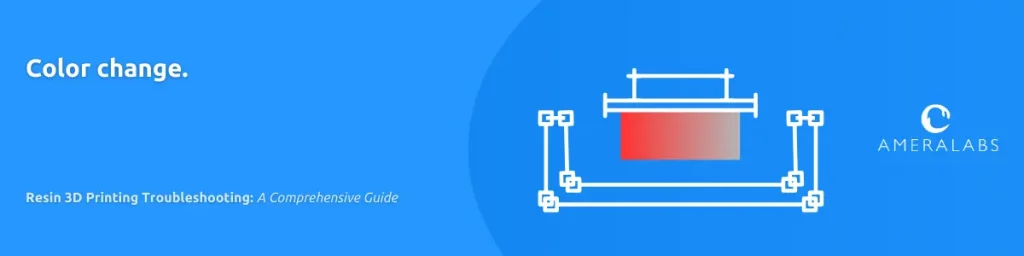
24. Color change.
Significant change of color on taller prints.
- The change of color on taller prints happens due to resin settling. There’s not much that you can do. Just get a different resin that stays uniform throughout long printing sessions.

25. Fails always happen on the same side of the build plate.
Models fail on the same side of the build plate in a similar fashion. These failures tend to but not necessarily repeat when you reprint the same model.
- Relevel your build plate. 3Dprinterly has a good article on build-plate leveling.
- Check if the build plate is even. Place something straight on the build plate and shine with a flashlight at the touching edge. You’ll notice the gaps right away.
- Check if there is no residue on or under the FEP.
- Check the quality of your resin tray film. All FEP, NFEP, PFA, and ACF films wear out over time. If the film is stretched, scratched, or cloudy, it can cause various failures.
- Pro tip: Adjust the model’s placement each time you print to achieve even wear of the FEP film.
- If you use a magnetic flex plate, ensure it connects to the build plate firmly and is not wiggling.
- This could also happen due to uneven light distribution over the build area. Quite often, the light in the center of the build area is stronger than on the sides. Try troubleshooting this resin 3D printing problem by printing calibration parts on different areas of the build plate. Contact your printer manufacturer if the results vary by a high margin.

26. Random horizontal lines (parallel to the build plate).
Horizontal lines that are not layer lines
- We have covered this topic extensively in this article.
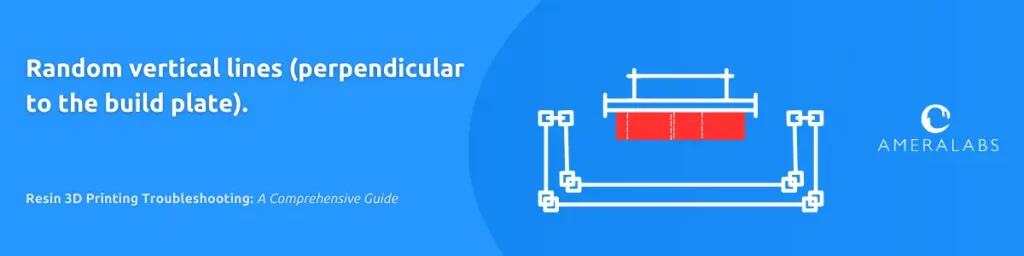
27. Random vertical lines (perpendicular to the build plate).
Lines on the model that are not periodic and do not necessarily repeat when you reprint the model.
- Check if there is no residue on or under the FEP.
- Check the quality of your resin tray film. All FEP, NFEP, PFA, and ACF films wear out over time. If the sheet is stretched, scratched, or cloudy, it can cause vertical lines.
- Check your model. Those lines might be in the model or on the sliced file.
- This can also happen if the screen is not working properly. For troubleshooting this resin 3d printing issue, it’s recommended to do a dry run, check if the screen is working, there is no flickering, and the model is sliced correctly. Dry run is printing without resin. Remove the build plate and resin tray. Place a piece of paper on the screen and run your print. Use UV safety glasses to protect your eyes. Observe what is displayed on the paper. If the screen is not working properly, reslice the file and try again. Contact your resin 3D printer manufacturer if the screen is still malfunctioning.
- We have also noticed vertical lines appearing when printing with ACF films in the resin tray. Try changing to FEP or NFEP.

28. Periodic horizontal lines.
Lines on the model that repeat periodically at equal distances.
- Make sure your Z-axis rod is clean and slightly lubricated.
- A bent or misaligned Z-axis rod can also cause horizontal lines. That is often called Z wobble. Contact your printer manufacturer.
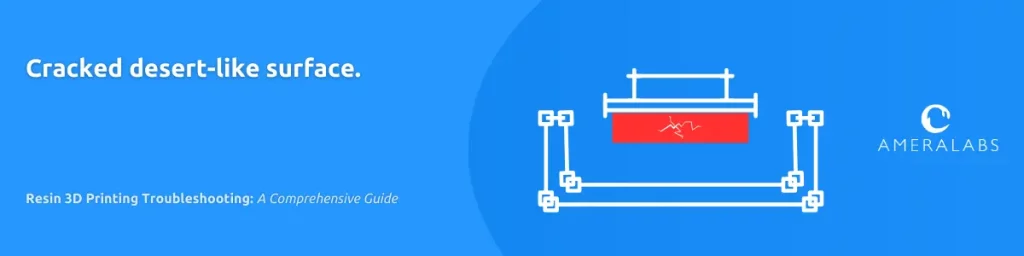
29. Cracked desert-like surface.
A model has surface cracks that are noticeable after cleaning.
- Cleaning parts with an ultrasonic cleaner might produce cracks on the surfaces. When troubleshooting this issue, it’s important to note that ultrasonic cleaners are quite aggressive, and while they clean 3D printed resin parts efficiently, they can also damage the surface. Shorten your cleaning duration and turn the part several times during cleaning to avoid the ultrasonic transducer constantly damaging the same side. Switch to a cleaning station that uses a spinning motion to wash the parts.
- Our blog post dives deeper into this issue and could provide more insights when troubleshooting 3D resin printing.

30. The parts are too soft and bloated.
The printer models are soft and rubbery. You can also observe expansion on some parts or a whole model.
- When troubleshooting resin 3D printing issues, minimizing the contact time between freshly printed parts and liquids is crucial. Liquid absorption, a phenomenon common to flexible resins, depends on the specific resin used. To address this, promptly remove 3D printed parts from the build plate, avoiding prolonged exposure to liquid resin. Additionally, limit the cleaning time to no more than 40 minutes, whether using IPA, water, or other cleaning agents. Ensure thorough drying of the parts by air-drying or employing a hairdryer before proceeding with post-curing.
- In rare cases, even air humidity can cause parts to get softer, expand, and deform. If that is the case, change to a different resin.
- If the parts are soft, flexible, and not bloated, try increasing your normal layer exposure time.

31. Brittle resin 3D prints.
Resin parts are brittle after post-curing or get brittle over time. They snap easily when flexed.
- If you follow our advice and use a thin raft, do not worry if the raft breaks when removing supports. Rafts are supposed to be brittle as they are severely over-cured.
- Print the AmeraLabs town calibration part to double-check your exposure time. Over-cure (too much exposure) will make the parts stiffer and less flexible. Under-cure will make the parts slightly more flexible.
- Do not post-cure for too long. Some resins are flexible only when they are not fully cured. So, if you shorten your post-cure duration, you will get a more flexible part. However, remember that it will continue curing over time from ambient light and eventually get brittle.
- Change your resin. Some resins are inherently brittle, and you can do nothing about it.

32. Loss of details.
Details on the models look blurred. The tiny holes are filled with solidified resin.
- Print AmeraLabs town to double-check your exposure time. In general, over-cure (too much exposure) will make the parts bigger and the holes smaller. So the details will look bloated. Try lowering your exposure time.
- Make sure you clean the models well. Let your models sit in a cleaning solution for a bit longer, and give more effort to agitate them occasionally. Change the IPA if it gets dirty.
- Change your resin. Some resin 3D printing materials capture details better than others.
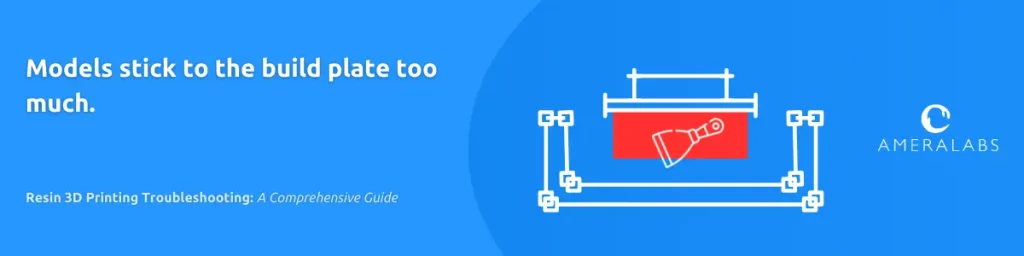
33. Models stick to the build plate too much.
It is difficult to remove models from the build plate without breaking them.
- Do not use cheap plastic scrapers that are usually included with resin 3D printers. Buy a good metal paint scraper with a sharp edge.
- Decrease bottom exposure time. The higher the exposure on your bottom layers, the better it sticks to the build plate.
- Print your models on supports. Just lift your models on supports. Then, when removing them from the build plate, you will break the raft and supports, not your models.

34. Prints split-cracked after a while.
The models broke open after some time. That could have happened anytime from a few days to a few years. Quite often, the liquid resin pours out from the crack.
- If you hollow your models, do not forget to add several vent holes. Make them big enough so that you can clean the inside of the model.
- Use a small UV LED to post-cure the inside of your model. Here’s a good, easy-to-make tool from Slice Print Roleplay to cure the inside of your hollowed models.
- Review your models before printing to make sure there are no pockets that could trap resin inside. You can use free UVtools software to do that.
- Stop using water-washable resins for prints that you want to stay stable for years. Most water-washable resins are sensitive to liquids and even air humidity. Over time, they change their properties and crack open.
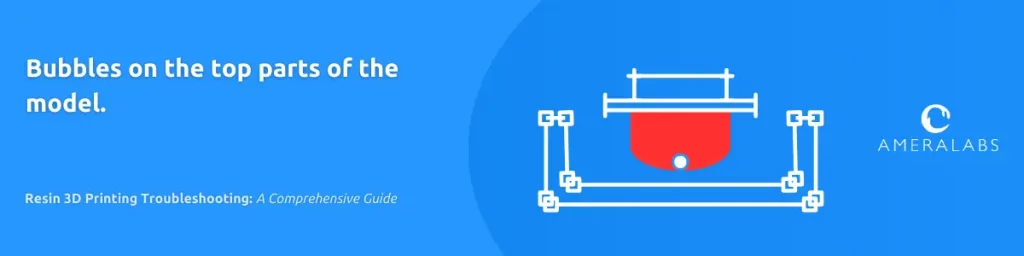
35. Bubbles on the top parts of the model.
There’s a small bubble-like dent on the top most parts of your models. That happens often, but randomly, with different printers, different models, and different resins.
- This is still an uncovered mystery in the 3D printing world. Please let us know if you figure out why such bubbles happen.

36. Delaminated or missing layers in recess parts between protrusions on the model.
Most likely, the model is getting out of the resin during the build plate lifting motion. It catches an air bubble when going back into the resin. That air bubble prevents resin from properly curing.
- Ensure you always have enough resin in the resin tray so the model never lifts out of the resin.
- Adjust the orientation of your print to avoid such recesses facing the resin tray.

37. Severe layer shift.
There was a mechanical issue, and the printer did not keep proper alignment between the resin tray, model, and the build plate.
- Check if the build plate is tightly screwed in place.
- Check if the resin tray sits tightly in its place.
- If you are using a magnetic build plate, make sure it is held in place firmly.
- Check the model in the slicer to ensure there are no shifts in the sliced model.
- Add more supports. Such layer shift could be caused by a part moving during printing.
- Increase your support column thickness. We recommend using 1.3-1.6 mm.
- Check the orientation of your print. This could happen if the area of the layer being printed is large or there is a sudden change in the size of the area of the layer. Then, the dynamics of peel motion from the FEP changes, and that can make layers shift. Try tilting your model to make your layer size transitions as smooth as possible. The same happens if you print something next to this model and the layer area size changes on that other model.
- If all other resin 3D printing troubleshooting methods fail, reslice your model and try again.

38. Hard to remove supports.
Supports are very difficult to remove with bare hands from the 3D printed model.
- Remove supports before post-curing. You can do it before, during, or after washing your prints.
- Use hobby clippers to cut the raft and some of the supports. Supports are easier to remove when they are separated from each other.
- Use a hairdryer or a heat gun to soften the supports before removing them.
- Try using thinner support tips with a higher density.
- Change to a different resin.

39. There are dents on the model after support removal.
When removing supports, they break off with a bit of the model, leaving dents on its surface.
- Remove supports before post-curing. You can do it before, during, or after washing your prints.
- Use a hairdryer or a heat gun to soften the supports before removing them.
- Try using thinner support tips with a higher density.
- Use a sphere contact shape on your supports. Such support tips break just before the model and leave bumps instead of dents. Bumps are much easier to sand down than it is to fill the dents. Dennys Wang has a good tutorial on support settings that will make troubleshooting your support-related resin 3D printing problems easier.

40. Supports look wobbly and do not hold model in place.
Supports are not strong enough. So they allow the model to wiggle and move, which results in various layer shifts, detachment from supports, and other failures.
- Increase your support column thickness to 1.3-1.6 mm.
- Use interconnected supports. It is also known as support bracing (in Lychee slicer) or cross structure (in Chitubox slicer).
- Print the AmeraLabs town calibration part to double-check your exposure time. Under-cure will make supports slightly more flexible and weaker.

41. Strange grinding sound during build plate lift or retract.
The build plate can move, but there are unusual sounds. There is something preventing the fluent movement of the build plate.
- Make sure your Z-axis rod is clean and slightly lubricated.
- This can also be caused by resin spilled or splashed down the lead screw hole. It goes straight into the top motor bearing and gets cured by the stray UV down there. If you suspect that this might be the case, begin your resin 3D printing troubleshooting by disassembling your printer and inspecting for resin spillages.
- Contact your 3D printer manufacturer.

42. Build plate does not move.
The build plate does not move at all. There might be some or no sound from the 3D printer motor.
- To begin troubleshooting this resin 3D printing issue, do a dry run. Check if the build plate does not move even with no resin tray in place. Dry run is printing without resin. Remove the build plate and resin tray. Place a piece of paper on the screen and run your print. Use UV safety glasses to protect your eyes. Observe what happens when you run your print. You should see a solid blue light shining through your LCD screen. The build plate should also do some movements. If you do not notice any movements or light, reslice your 3D model, use a different slicer, or try a different STL using a different USB stick. Do a dry run again.
- Make sure your Z-axis rod is clean and slightly lubricated.
- This can also be caused by resin spilled or splashed down the lead screw hole. It goes straight into the top motor bearing and gets cured by the stray UV down there. You will have to disassemble the printer and inspect it.
- Contact your 3D printer manufacturer.

43. Loud pop after each layer is finished.
There’s a loud pop sound when the 3D printer peels the model off the resin tray.
- That is the sound of FEP delaminating off the model and hitting the screen. It is supposed to be like that. Different resins have different properties; therefore, the sound may also differ.

44. Resin prints warp and deform.
Resin prints warp and deform due to shrinkage and continuous curing due to ambient light and heat even after printing. Also, some resin printed models warp when exposed to liquids and humid air.
- Limit the contact time between freshly printed parts and liquids. Some 3D printed models tend to absorb liquid after printing. That depends on the resin used. Flexible resins are usually more sensitive to that. Remove 3D printed parts from the build plate as soon as possible. Do not leave them hanging on the build plate, covered in liquid resin over the weekend. Also, limit your cleaning time. Do not leave models submerged in IPA, water, or other cleaning agent for more than 40 minutes. Dry parts after cleaning thoroughly. Either leave them to dry or use a hairdryer to speed up the process. Post-cure only after drying.
- If deformation happens during post-curing, remove supports only after the post-cure. Supports will keep the model in place.
- Change to a different resin.

45. Model printed, but I got a rash on my hands!
If there is a rash on your skin, or you get sore eyes or throat, you might have gotten sensitive to resin. That can happen due to repetitive skin exposure or resin fumes. Resin 3D printing materials are known to cause irritation. Treat these materials and take all safety precautions with utmost respect and seriousness. Each case might be different, but these are the first steps to take.
- Stop using resin 3D printers until the irritation goes away.
- Consult your resin’s MSDS (material safety data sheet).
- Contact your doctor.
- If the rash goes away, try printing again, but this time, use proper personal protection equipment: nitrile gloves, respirator, and glasses. Make sure you have proper ventilation. Be extra careful not to get any resin or IPA on your skin. Change your gloves to a different type. If the irritation returns, sell your 3D printer and find a new work/hobby that does not include resin printing.

46. Prints coming out squished on the first few layers.
When printing flat on the build plate, you can notice that the first few layers are missing or squished together.
- It is normal that the first few layers are expanded due to prolonged base layer exposure. It is called an „Elephant foot“. Some slicers already have an option to compensate for this elephant foot. Or you can add a chamfer on the first few layers with a 3D modeling software. Finally, you can lift your models on supports.
- However, sometimes, a 3D printer lowers the build plate too low for the first few layers. Then, that’s a mechanical issue with your 3D printer. The Z height of such a model would be slightly off. There are several theories on why some 3D printers face this issue.
- Relevel your build plate. 3Dprinterly has a good article on build-plate leveling. Using a thicker paper piece for leveling might mitigate this issue.
- Check the backlash of Z axis screw and bearings. This is beautifully explained by Jan Mrázek in his Elegoo Mars Z axis tests.
- The effect of Z-axis backlash might be slightly lowered by using a less viscous resin or by heating the resin to lower the viscosity.
- If possible, 3D print your models on supports.
- Contact your 3D printer manufacturer.
Resin Interaction with the Vat Paint
Occasionally, you might notice that some resins can react with the paint on your resin vat, leading to paint thinning. Don’t let this throw you off; it’s just the chemistry of the materials interacting.
Should you encounter this issue:
- Preparation: First, make sure your vat is clean and dry. This prep work is key to ensuring a good result.
- Sanding: Employ fine-grit sandpaper for a gentle sanding of the vat’s interior where the paint has started to wear away. This action will strip off the compromised paint, readying the surface for future prints.
- Clean Up: After sanding, give the vat a thorough cleaning to eliminate any residue, thus preventing contamination in your next printing session.
This method has proven effective in our own trials, allowing you to keep your vat in top shape for producing high-quality prints even after experiencing paint degradation.

47. Other random failures.
- A lot of 3D printers and resins are not ideal. Some printers are built worse than others. Quite a few have UV lights that are not uniform. Some have Z axes that are not stable and bend during 3D printing. Some resins are worse than others and are very difficult to tune in. So, if none of the above covers your issue, feel free to reach out to the 3D printing community. There are plenty of Facebook groups related to resin 3D printing, with great people offering advice. Even influencers and YouTubers are often open to helping community members troubleshoot their prints. Do not trust the information on the Internet blindly, always verify your sources. Finally, we at AmeraLabs offer support via our emails or social media channels. Even if you are not our customer. Just take a step and reach out.
Related Posts:
- Light-off Delay Blooming – Surfaces funky? This trick helps.
- 9 Settings to Change for Faster Resin 3D Printing – Speed causing trouble? These tweaks fix it.
- Case Study: 3D Printed Linear Gear – See fixes in action? This gear nails it.
- Misbehaving 3D Printers – Printer misbehaving? This pairs up nicely.
- 10 Reasons for Unexpected Horizontal Lines on Your 3D Printed Parts – Lines popping up? This nails down why.
Fixing print woes? Stop by our shop for resins that’ll cut the headaches!